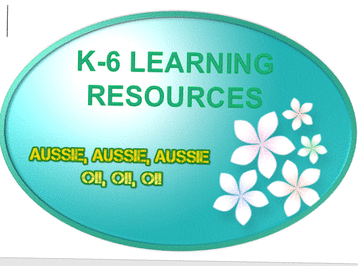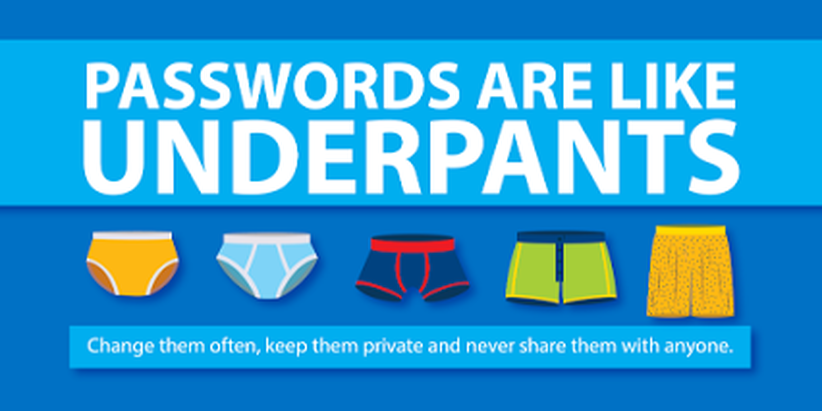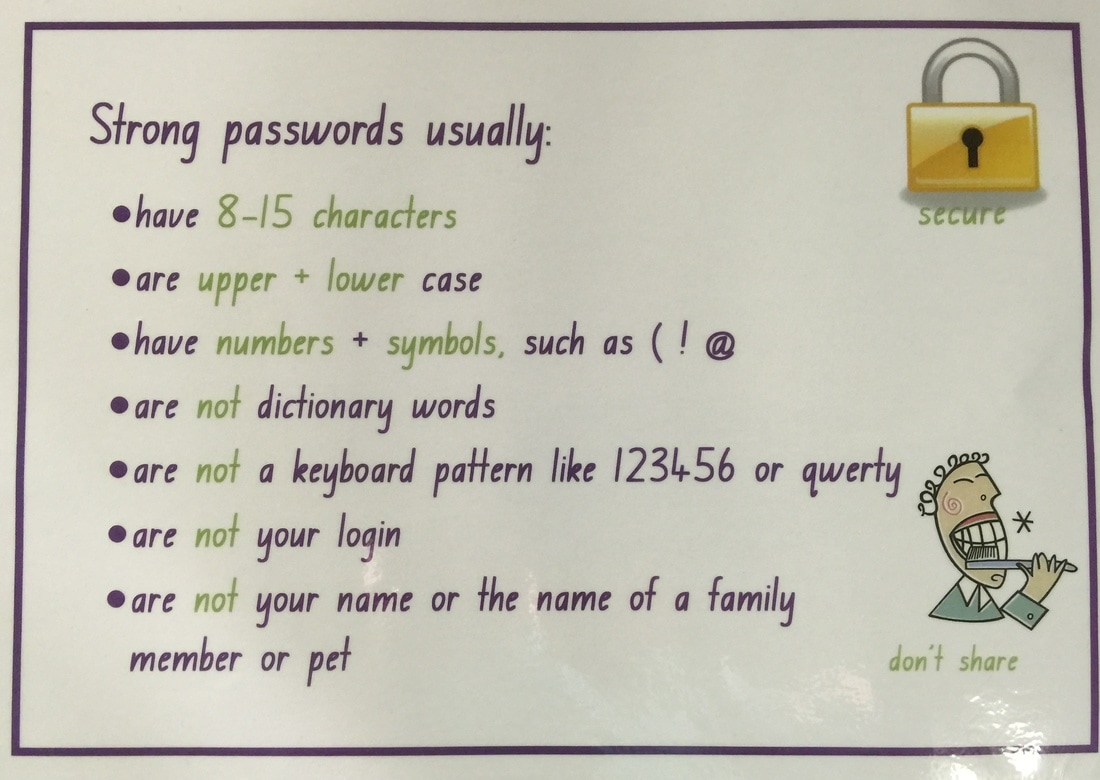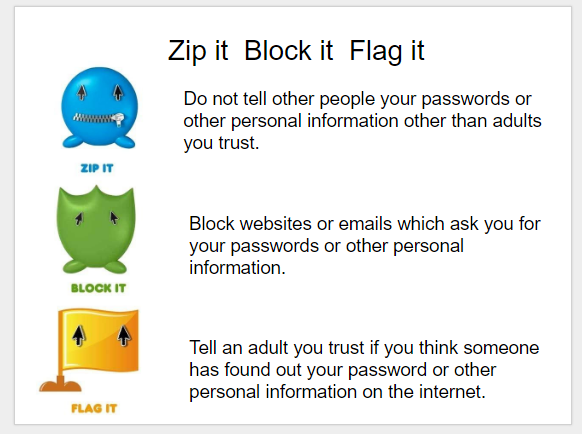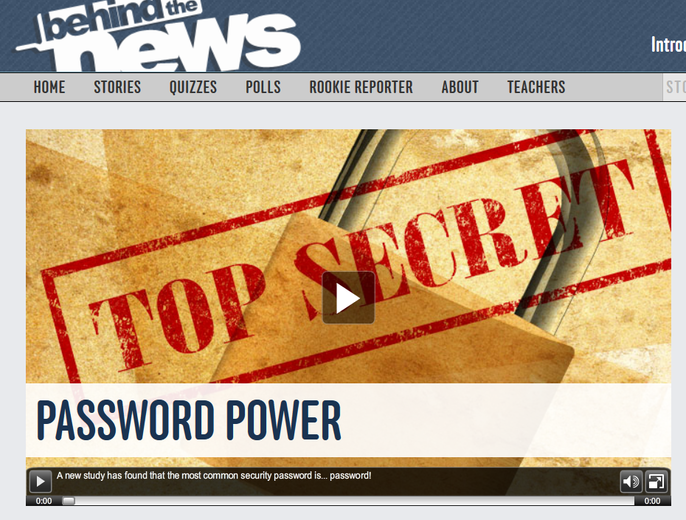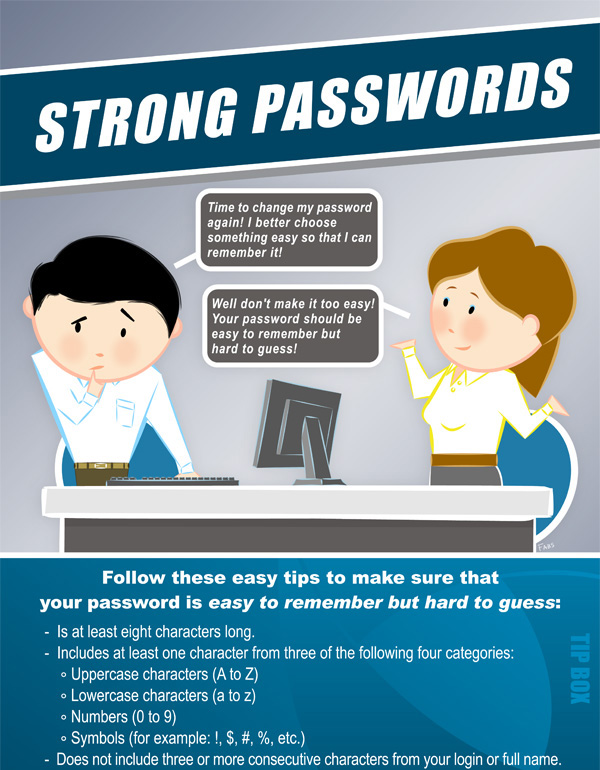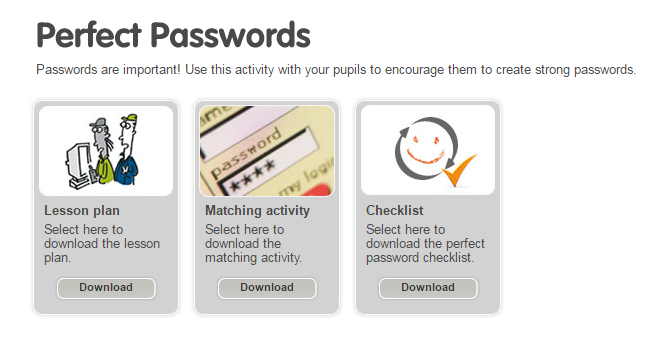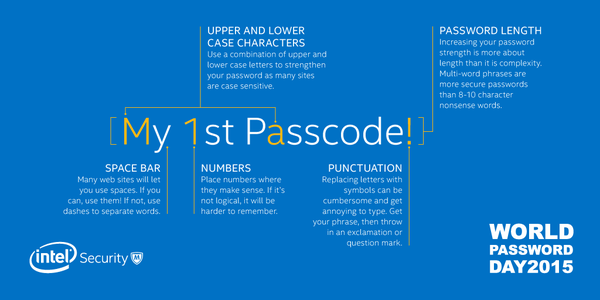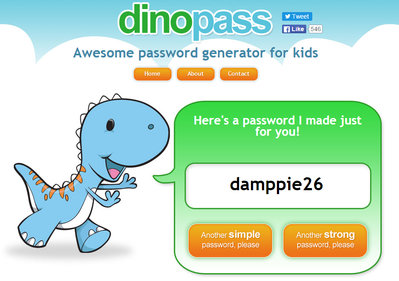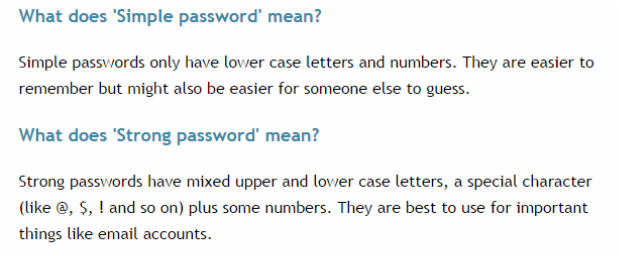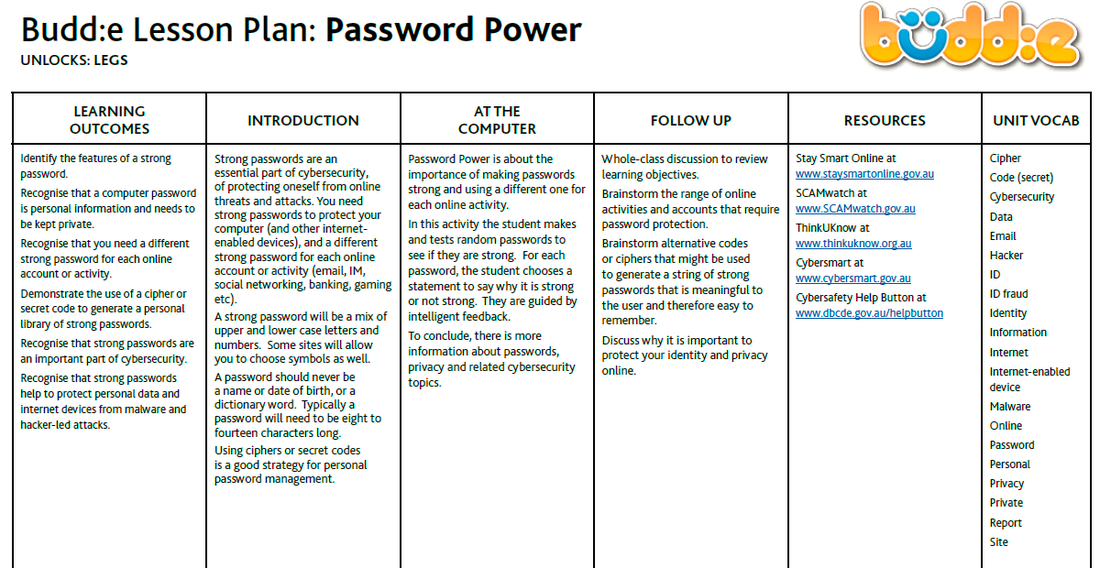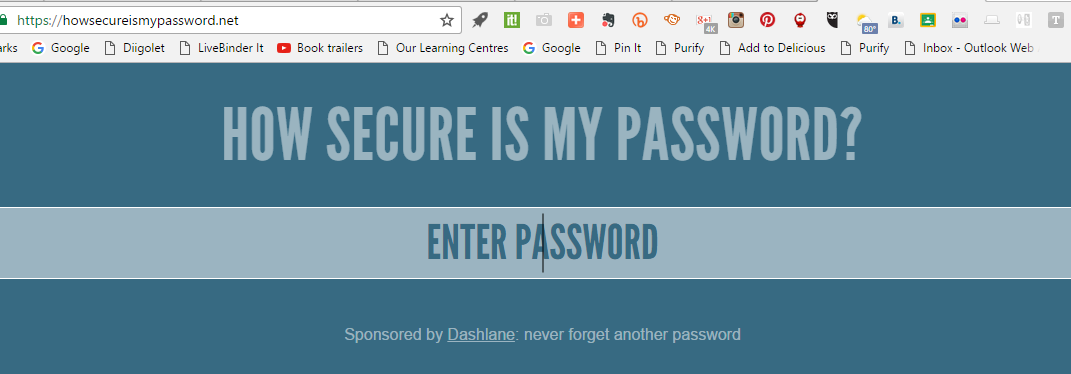building strong safe passwords
Building up their understanding each year from Kinder
We can use letters in our passwords.
Year 1 students
We can use numerals and letters in our passwords.
Year 2 students
We can use uppercase letters and numerals in our passwords.
Yr 3 students
All students use a similar recipe (helpful so I can remind them)
We can use numerals and letters-some capital & some lowercase in our passwords.
We don't share our passwords with anyone except our parents and teachers.
Setting safe passwords
Credit: Intel & https://netninja.com/2015/02/01/passwords-are-like-underpants/
Credit:: Audrey Nay 2016
Credit: Elizabeth Gailey Doig
Try Dinopass -Password generator for creating simple, memorable and kid-friendy passwords.
Yr 4 students
Use a mnemonic with 5-6 characters
They are to use some uppercase & lowercase and some numerals
They may use some punctuation
e.g., I love eating chocolate ice-cream at home = iLec1c
Students must write their new password clearly on a neat piece of paper- this reinforces the password in their head.
Students then place a neat folded copy of their password into their class folder with their name written clearly on the outside so they can easily recognise their own if needed. They place a paper clip to keep the password secure. No one else is allowed to see your password. Obne set stay her and the other set goes back to their class teacher.
This will help until students are confident that hey can remember their new password.
We can disguise our password by using mnemonics including numerals, upper and lower case letters in our passwords.
Passwords need to be kept secure and be personal so they are easy to remember.
Yr 5 & Yr 6 students
Use a mnemonic with 5-6 characters
They are to use some uppercase & lowercase and some numerals
They must use at least one punctuation character
e.g., I love eating chocolate ice-cream at home = iLec1c@H
e.g., I love eating chocolate and mint ice-cream at park= il3c&mi-c@p
Each new student in years 4-6 then enters their new password into EMU & submits on teacher laptop.
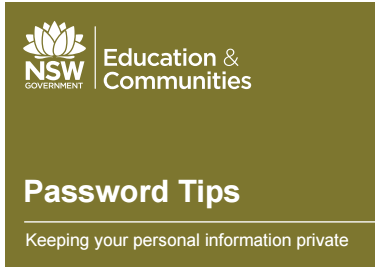
for the future
Consider using password managers
Instead of writing your passwords on paper where someone might find them, you can use a password manager to store them securely online.
Password managers can remember and enter your password on different websites, which means you won't have to remember longer passwords.
Examples of password managers include LastPass, 1Password, and Google Chrome's password manager.
Instead of writing your passwords on paper where someone might find them, you can use a password manager to store them securely online.
Password managers can remember and enter your password on different websites, which means you won't have to remember longer passwords.
Examples of password managers include LastPass, 1Password, and Google Chrome's password manager.