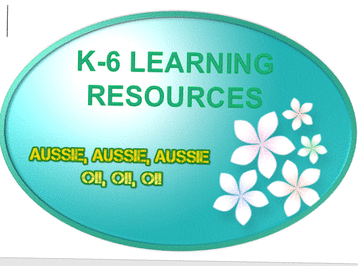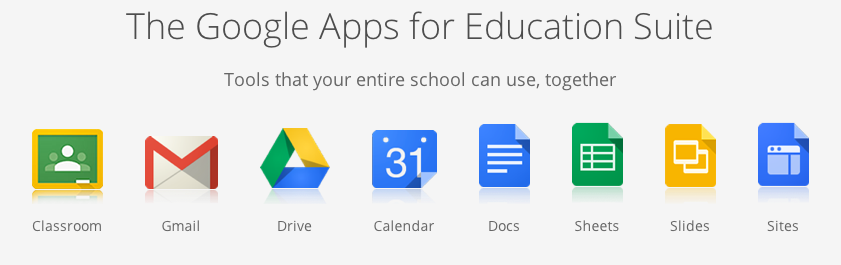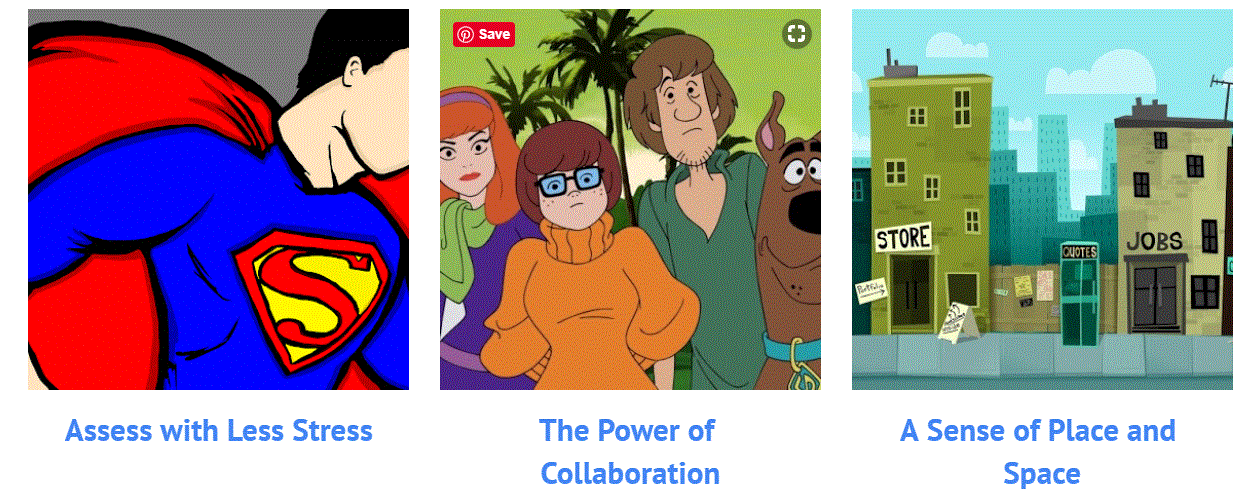google apps for education -now known as
google suite -under learning tab in student portal
gafe train for beginners by Sylvia Duckworth

To LOG ON to GOOGLE DRIVE first
Open your Google chrome browser
Open your Google chrome browser
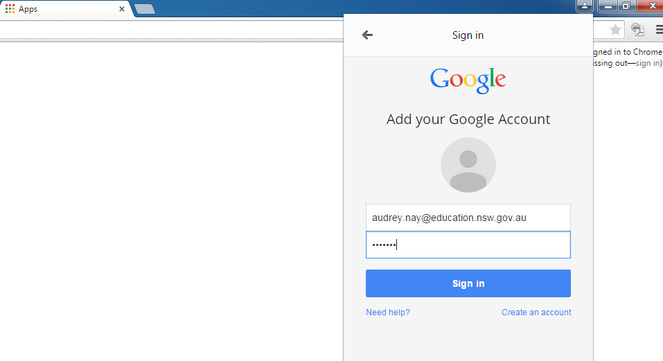
You can click on the tiny colourful dots with the word Apps beside them or
click on Sign in on the right hand side.
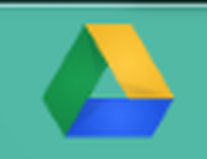
.GOOGLE DRIVE
You can log into google drive on our school computers and iPads by using your NSWDEC student email or if staff, using the @education.nsw.gov.au email address, and your portal password.
You will be directed to a portal log in which requires your usual NSWDEC username and password to be verified.
Make sure you sign out when finished with a shared device.
USING GOOGLE DRIVE.
Proper folder structure, naming conventions, colour coding, and keeping track of what is shared with you can go a long way when used properly.
1. Folder Structure Comes First
The best starting point is creating a clean universal folder structure. An easy way to do this is to create a folder for each category of document and then make subfolders for each aspect of that category.
An ‘uncategorized’ folder can house all the documents that don’t fit into any of the other folders yet.
To create a folder click the red NEW button and then select the option for folder.
2. Add Some Colour
Google Drive has an awesome feature that allows you to colour code your folders, this can be done in such a way that makes sifting through your drive much faster.
I made each folder in my drive a different colour and then each subfolder a different shade of that same colour. .
To change the colour of a folder click the arrow to the right of the folder name on the top bar then select the change colour option.
3. Standardize Your Naming Conventions
Date created is a mysteriously absent field in Google Drive, instead you can only view when a document was last updated.
We think it is best to name every document in the following way “[DateCreated] DocumentName” and then let the folder structure and colour coding do the rest.
To rename a document, highlight the documents name in Drive and then click the three vertical dots on the right side of the top bar. Then select rename.
4. Shared with you, organized by you
When a document is shared with you, it can be hard to locate because it is not automatically added to your My Drive folder. Make sure to add the file to the appropriate folder in your My Drive. .
To add a document that is shared with you to your My Drive, highlight the document in the Shared with Me folder and then click the three vertical dots on the right side of the top bar and select Add to My Drive from the dropdown menu.
adapted from http://www.thegooru.com/4-things-you-can-do-right-now-to-create-a-perfectly-organized-google-drive/
You can log into google drive on our school computers and iPads by using your NSWDEC student email or if staff, using the @education.nsw.gov.au email address, and your portal password.
You will be directed to a portal log in which requires your usual NSWDEC username and password to be verified.
Make sure you sign out when finished with a shared device.
USING GOOGLE DRIVE.
Proper folder structure, naming conventions, colour coding, and keeping track of what is shared with you can go a long way when used properly.
1. Folder Structure Comes First
The best starting point is creating a clean universal folder structure. An easy way to do this is to create a folder for each category of document and then make subfolders for each aspect of that category.
An ‘uncategorized’ folder can house all the documents that don’t fit into any of the other folders yet.
To create a folder click the red NEW button and then select the option for folder.
2. Add Some Colour
Google Drive has an awesome feature that allows you to colour code your folders, this can be done in such a way that makes sifting through your drive much faster.
I made each folder in my drive a different colour and then each subfolder a different shade of that same colour. .
To change the colour of a folder click the arrow to the right of the folder name on the top bar then select the change colour option.
3. Standardize Your Naming Conventions
Date created is a mysteriously absent field in Google Drive, instead you can only view when a document was last updated.
We think it is best to name every document in the following way “[DateCreated] DocumentName” and then let the folder structure and colour coding do the rest.
To rename a document, highlight the documents name in Drive and then click the three vertical dots on the right side of the top bar. Then select rename.
4. Shared with you, organized by you
When a document is shared with you, it can be hard to locate because it is not automatically added to your My Drive folder. Make sure to add the file to the appropriate folder in your My Drive. .
To add a document that is shared with you to your My Drive, highlight the document in the Shared with Me folder and then click the three vertical dots on the right side of the top bar and select Add to My Drive from the dropdown menu.
adapted from http://www.thegooru.com/4-things-you-can-do-right-now-to-create-a-perfectly-organized-google-drive/